How to attend an online class?
Online classes have made education more accessible than ever before. For all their benefits, online classes also offer some unique challenges compared to traditional, in-person classes. But without a plan for managing these challenges, your performance could suffer. So, let’s discuss how you can make the most of your online classes.
GETTING READY FOR AN ONLINE CLASS
- We recommend using a laptop or a Desktop computer for your online class. However, a Tablet & Smartphone can also be used but these are not so effective
- Use good-quality Noise Cancellation headphones
- Always install the Skype application and use the latest Skype version. You can download Skype from this link: https://www.skype.com/en/get-skype/
- Do not use Skype web
- Check your internet connection and your devices before the start of the online class
- Dress appropriately
DURING THE CLASS
- Be prompt and be in your online class 10-15 minutes before the call begins
- Turn on your camera so that your teacher and classmates can see you
- The student is not allowed to make the call to the class group
- Mute yourself while in the class
- Use the Raise Hand feature in Skype if you want to ask something from your teacher during the class
- Find a quiet and comfortable place to study and keep your things nearby
- Turn off your microphone when someone is speaking or when it is not yet your turn to speak
- Pay attention while your teacher or your classmate is speaking
- Be respectful and avoid doing things that may disrupt your teacher and classmates
- Use the chatbox appropriately, post your comment that is only related to the lesson
- Participate actively, answer when your teacher calls your name
- Attend all the classes on time, if you can`t attend any class then inform your teacher and give a valid reason
- If you are absent, you can always watch the recorded lesson
- Type your questions all the time in the chatbox
- The student is not allowed to eat & drink (except water) during the class
- Parents can sit with the students but are not allowed to participate during the class. They can always write in the Skype chatbox to the admin only.
GENERAL INSTRUCTIONS TO ATTEND AN ONLINE CLASS
Eye Care Tips During Online Classes
Following are some of the tips that will help to minimize the ill effects of electronic devices on the eyes.
Use Laptops/Tablets
Mobiles create more strain on your eyes as they are smaller making it harder for your eyes to catch on to that small text. Since phone screens are smaller as compared to that laptop, you have to look at them closer which causes more ill-effects to your eyes.
Adjust Screen Brightness
Computer monitors have become streamlined in appearance and design over the years. One of the biggest improvements was the addition of the LCD screen, which in comparison to the old CRT monitors is more pleasing to the eye. However, its brightness means that there are side effects that can lead to eye strain and headaches. You can lower your screen brightness to preserve both your eyesight and your sanity, in addition to saving precious battery life.
Adjust the Light in the Room
Light your workspace adequately. Though bright light worsens eyestrain, so does working in a dark room. Ensure to have your room equal in brightness to your computer screen. Use incandescent lighting and avoid high-intensity lamps, which cast shadows and create glare. Place a dim light on either side of your workstation to create equal brightness without dark, shadowed areas.
Magnify
Many computer users will keep their settings at 100% zoom despite discomfort. Increase your zoom to 150% or higher if that is more comfortable. While typing a document, consider setting a large font size while typing and then decrease it to its standard size when you finish your work. This will not only make typing less strenuous on your eyes but editing your work will be easier as well.
Clean the Computer Screen
All screens create electrical charges. Positive and negative charges act like magnets, pulling dust (and other particles) onto their surfaces. But the dust doesn’t always settle. Particles with the same charge push each other away. For example, positively charged screen dust pushes floating dust with the same charge away from the screen. The result is an invisible stream of particles floating toward your eyes. Make a habit of cleaning your computer screen at least once a week.
Correct Monitor’s Position
The position of your computer monitor can add to your eyestrain. It is important that it be positioned at the proper distance away from your eyes. Optimally, your computer screen should be 15 to 20 degrees below eye level (about 4 or 5 inches) as measured from the center of the screen and 20 to 28 inches from the eyes.
Correct Posture
Since the type of chair that you use will vary, try to keep the following criteria in mind:
- Your upper legs should be flat against the bottom of the chair.
- Your lower legs should form a 90-degree angle at the knees.
- Your feet should be at a flat 90-degree angle to your lower legs.
- Your back should be between 100 and 135 degrees in relation to your legs.
- Your arms should be tucked near your sides.
- Your shoulders and neck should be relaxed.
- Your eyes should be able to view the screen comfortably without having to stretch, crane, or strain your neck or your eyes.